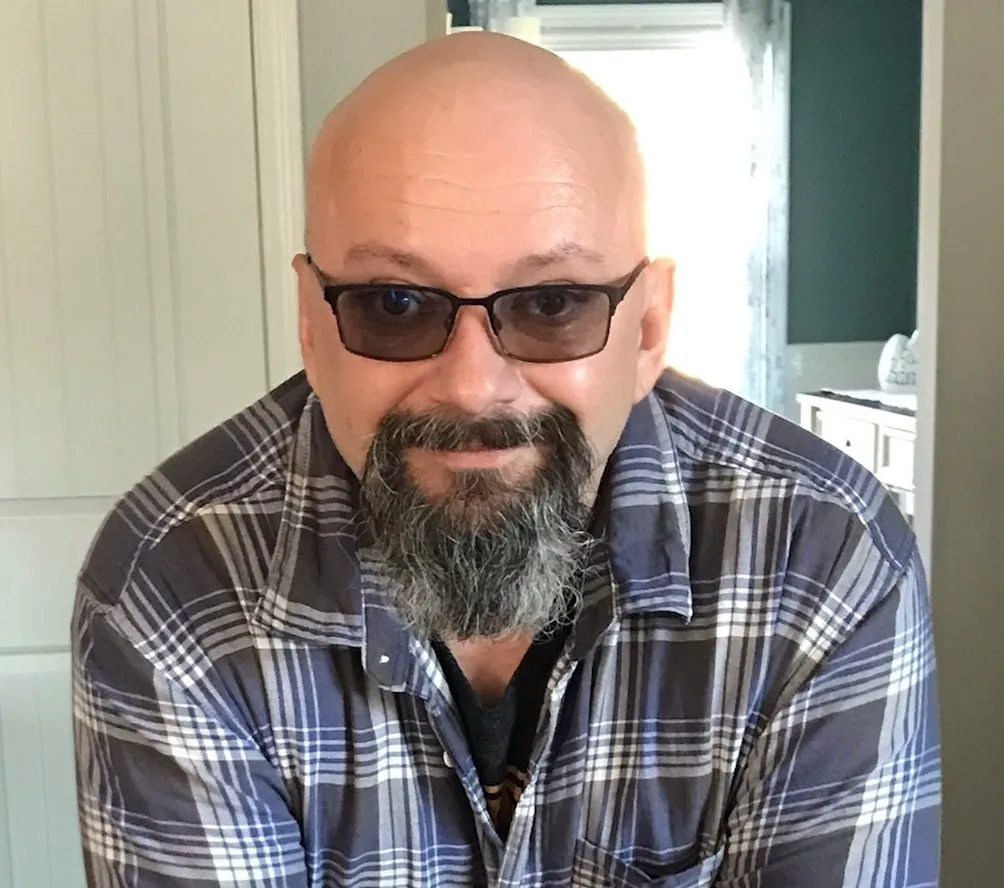Log Export Examples Using Crunchy Postgres for Kubernetes
Bring a Friend - Sidecar containers
Many applications running on Kubernetes will send their output to standard error
(stderr) and standard out (stdout). This is a convenient location for log
aggregators to collect and consolidate logs. However, some applications like
Postgres write their logs to disk so getting the Postgres logs to the log
aggregator requires a few special tricks.
Crunchy Postgres for Kubernetes recently introduced support for sidecar containers for both Postgres and PgBouncer pods. A sidecar is a container that runs alongside the main container in the pod. It can share resources such as storage and network interfaces while performing operations not provided by the main container using the shared resources. This new feature opens up a world of possibilities when deploying your Postgres clusters on Kubernetes.
Let’s take a look at how introducing a sidecar container can help you manage your Postgres logs with minimal effort and complexity. In the forthcoming examples I will be working with an open source container called Vector by DataDog. I chose Vector because it is lightweight, easy to use, and well documented.
Getting Started
The first thing we will need to do is deploy the latest version of Crunchy Postgres for Kubernetes. Sample files and instructions are in the Crunchy Data Developer Portal. Make a fork and clone the repo locally. Change directory to the postgres-operator-examples/kustomize directory of the cloned directory. Here is mine:
$ pwd
crunchydata/pgo/version/5_2_1/postgres-operator-examples/kustomize
To enable the sidecar functionality you will need to add the following to the
Deployment.spec.template.spec.containers.env section of the manager.yaml
file located in the postgres-operator-examples/kustomize/install/manager
directory.
- name: PGO_FEATURE_GATES
value: 'InstanceSidecars=true'
Modified manager.yaml
manager.yamlapiVersion: apps/v1
kind: Deployment
metadata:
name: pgo
labels:
postgres-operator.crunchydata.com/control-plane: postgres-operator
spec:
replicas: 1
strategy: { type: Recreate }
selector:
matchLabels:
postgres-operator.crunchydata.com/control-plane: postgres-operator
template:
metadata:
labels:
postgres-operator.crunchydata.com/control-plane: postgres-operator
spec:
containers:
- name: operator
image: postgres-operator
env:
- name: PGO_NAMESPACE
valueFrom:
fieldRef:
fieldPath: metadata.namespace
- name: PGO_FEATURE_GATES
value: 'InstanceSidecars=true'
- name: CRUNCHY_DEBUG
value: 'true'
- name: RELATED_IMAGE_POSTGRES_13
value: 'registry.developers.crunchydata.com/crunchydata/crunchy-postgres:ubi8-13.9-0'
- name: RELATED_IMAGE_POSTGRES_13_GIS_3.0
value: 'registry.developers.crunchydata.com/crunchydata/crunchy-postgres-gis:ubi8-13.9-3.0-0'
- name: RELATED_IMAGE_POSTGRES_13_GIS_3.1
value: 'registry.developers.crunchydata.com/crunchydata/crunchy-postgres-gis:ubi8-13.9-3.1-0'
- name: RELATED_IMAGE_POSTGRES_14
value: 'registry.developers.crunchydata.com/crunchydata/crunchy-postgres:ubi8-14.6-0'
- name: RELATED_IMAGE_POSTGRES_14_GIS_3.0
value: 'registry.developers.crunchydata.com/crunchydata/crunchy-postgres-gis:ubi8-14.6-3.1-0'
- name: RELATED_IMAGE_POSTGRES_14_GIS_3.2
value: 'registry.developers.crunchydata.com/crunchydata/crunchy-postgres-gis:ubi8-14.6-3.2-0'
- name: RELATED_IMAGE_PGADMIN
value: 'registry.developers.crunchydata.com/crunchydata/crunchy-pgadmin4:ubi8-4.30-6'
- name: RELATED_IMAGE_PGBACKREST
value: 'registry.developers.crunchydata.com/crunchydata/crunchy-pgbackrest:ubi8-2.41-0'
- name: RELATED_IMAGE_PGBOUNCER
value: 'registry.developers.crunchydata.com/crunchydata/crunchy-pgbouncer:ubi8-1.17-3'
- name: RELATED_IMAGE_PGEXPORTER
value: 'registry.developers.crunchydata.com/crunchydata/crunchy-postgres-exporter:ubi8-5.2.1-0'
securityContext:
allowPrivilegeEscalation: false
capabilities: { drop: [ALL] }
readOnlyRootFilesystem: true
runAsNonRoot: true
serviceAccountName: pgo
kubectl apply -k install/namespace
Deploy CPK onto your Kubernetes cluster:
kubectl apply -k install/default --server-side
You will see that two pods get created:
$ kubectl -n postgres-operator get pods
NAME READY STATUS RESTARTS AGE
pgo-75c5985b5b-nlrw6 1/1 Running 0 24s
pgo-upgrade-756f656f5b-s688x 1/1 Running 0 24s
You are now ready to introduce the sidecar to the PostgresCluster custom resource.
Three Common Logging Scenarios
For this blog we will review three common scenarios:
- Example 1 - Postgres errors
to
stderr. - Example 2 - pgAudit logs to
stdout. - Example 3 - pgAudit logs to an Amazon S3 bucket.
Spec This Out
For these examples we are going to add a sidecar to the Postgres instance. More information about how to configure your cluster to use sidecars is on our docs.
The initial PostgresCluster spec looks like this. We have added some logging configuration to control what gets logged and additional information to include in the log prefix. This will give us something to look at.
Initial Spec
apiVersion: postgres-operator.crunchydata.com/v1beta1
kind: PostgresCluster
metadata:
name: hippo-ha
spec:
image: registry.developers.crunchydata.com/crunchydata/crunchy-postgres:ubi8-14.6-0
postgresVersion: 14
instances:
- name: pgha1
replicas: 2
dataVolumeClaimSpec:
accessModes:
- 'ReadWriteOnce'
resources:
requests:
storage: 1Gi
affinity:
podAntiAffinity:
preferredDuringSchedulingIgnoredDuringExecution:
- weight: 1
podAffinityTerm:
topologyKey: kubernetes.io/hostname
labelSelector:
matchLabels:
postgres-operator.crunchydata.com/cluster: hippo-ha
postgres-operator.crunchydata.com/instance-set: pgha1
backups:
pgbackrest:
image: registry.developers.crunchydata.com/crunchydata/crunchy-pgbackrest:ubi8-2.41-0
repos:
- name: repo1
volume:
volumeClaimSpec:
accessModes:
- 'ReadWriteOnce'
resources:
requests:
storage: 1Gi
proxy:
pgBouncer:
image: registry.developers.crunchydata.com/crunchydata/crunchy-pgbouncer:ubi8-1.17-3
replicas: 2
affinity:
podAntiAffinity:
preferredDuringSchedulingIgnoredDuringExecution:
- weight: 1
podAffinityTerm:
topologyKey: kubernetes.io/hostname
labelSelector:
matchLabels:
postgres-operator.crunchydata.com/cluster: hippo-ha
postgres-operator.crunchydata.com/role: pgbouncer
patroni:
dynamicConfiguration:
synchronous_mode: false
postgresql:
parameters:
log_checkpoints: 'on'
log_statement: 'mod'
log_line_prefix: '%t [%p]: host=%h user=%u,db=%d '
log_lock_waits: 'on'
logging_collector: 'on'
We are going to add a ConfigMap with the desired Vector configuration and add the sidecar container to the PostgresCluster.
The Sidecar
We will add the sidecar definition to the PostgresCluster.spec.instances as a
member of each instance. In this example we only have one instance listed. We
define some resources, environment variables, mounts and an image. We also
define other values that the Vector sidecar will need to run.
PostgresCluster.spec.instances
PostgresCluster.spec.instancescontainers:
- resources:
limits:
cpu: 200m
memory: 1Gi
requests:
cpu: 200m
memory: 1Gi
terminationMessagePath: /dev/termination-log
name: vector
env:
- name: VECTOR_SELF_NODE_NAME
valueFrom:
fieldRef:
apiVersion: v1
fieldPath: spec.nodeName
- name: VECTOR_SELF_POD_NAME
valueFrom:
fieldRef:
apiVersion: v1
fieldPath: metadata.name
- name: VECTOR_SELF_POD_NAMESPACE
valueFrom:
fieldRef:
apiVersion: v1
fieldPath: metadata.namespace
imagePullPolicy: IfNotPresent
volumeMounts:
- name: postgres-data
readOnly: false
mountPath: /pgdata
- name: postgres-config
readOnly: false
mountPath: /etc/vector
terminationMessagePolicy: File
image: timberio/vector:nightly-distroless-libc
args:
- '--config-dir'
- /etc/vector/
We also add a config section at the PostgresCluster.spec level:
config:
files:
- configMap:
name: vector-config
Here you can see the modified spec:
Modified Spec
apiVersion: postgres-operator.crunchydata.com/v1beta1
kind: PostgresCluster
metadata:
name: hippo-ha
spec:
image: registry.developers.crunchydata.com/crunchydata/crunchy-postgres:ubi8-14.6-0
postgresVersion: 14
instances:
- name: pgha1
replicas: 2
containers:
- resources:
limits:
cpu: 200m
memory: 1Gi
requests:
cpu: 200m
memory: 1Gi
terminationMessagePath: /dev/termination-log
name: vector
env:
- name: VECTOR_SELF_NODE_NAME
valueFrom:
fieldRef:
apiVersion: v1
fieldPath: spec.nodeName
- name: VECTOR_SELF_POD_NAME
valueFrom:
fieldRef:
apiVersion: v1
fieldPath: metadata.name
- name: VECTOR_SELF_POD_NAMESPACE
valueFrom:
fieldRef:
apiVersion: v1
fieldPath: metadata.namespace
imagePullPolicy: IfNotPresent
volumeMounts:
- name: postgres-data
readOnly: false
mountPath: /pgdata
- name: postgres-config
readOnly: false
mountPath: /etc/vector
terminationMessagePolicy: File
image: timberio/vector:nightly-distroless-libc
args:
- '--config-dir'
- /etc/vector/
dataVolumeClaimSpec:
accessModes:
- 'ReadWriteOnce'
resources:
requests:
storage: 1Gi
affinity:
podAntiAffinity:
preferredDuringSchedulingIgnoredDuringExecution:
- weight: 1
podAffinityTerm:
topologyKey: kubernetes.io/hostname
labelSelector:
matchLabels:
postgres-operator.crunchydata.com/cluster: hippo-ha
postgres-operator.crunchydata.com/instance-set: pgha1
config:
files:
- configMap:
name: vector-config
backups:
pgbackrest:
image: registry.developers.crunchydata.com/crunchydata/crunchy-pgbackrest:ubi8-2.41-0
repos:
- name: repo1
volume:
volumeClaimSpec:
accessModes:
- 'ReadWriteOnce'
resources:
requests:
storage: 1Gi
proxy:
pgBouncer:
image: registry.developers.crunchydata.com/crunchydata/crunchy-pgbouncer:ubi8-1.17-3
replicas: 2
affinity:
podAntiAffinity:
preferredDuringSchedulingIgnoredDuringExecution:
- weight: 1
podAffinityTerm:
topologyKey: kubernetes.io/hostname
labelSelector:
matchLabels:
postgres-operator.crunchydata.com/cluster: hippo-ha
postgres-operator.crunchydata.com/role: pgbouncer
patroni:
dynamicConfiguration:
synchronous_mode: false
postgresql:
parameters:
log_checkpoints: 'on'
log_statement: 'mod'
log_line_prefix: '%t [%p]: host=%h user=%u,db=%d '
log_lock_waits: 'on'
logging_collector: 'on'
The ConfigMap
Vector uses a config map to get its configuration. Configuration consists of sources, transforms and sinks:
- Sources - The source of the data you want to work with.
- Transforms - Manipulating the data in transport. Parsing, filtering and aggregating are examples of transforms.
- Sinks - The destination you select for your transformed data.
The ConfigMap in our examples will use the Postgres logs and vector logs as the data source. Each will have different combinations of transforms and sinks. Vector parses the Postgres logs based on the declared transformations and sends them to the desired location.
Example 1 - Logging Postgres errors to stderr
In this example, we are collecting the Postgres logs, filtering for errors and
sending them to stderr using the vector sidecar container. This ConfigMap will
use the Postgres logs as a datasource. It transforms the data by parsing for
errors and then routes copies of that error to stderr.
Vector ConfigMap
kind: ConfigMap
apiVersion: v1
metadata:
name: vector-config
labels:
app.kubernetes.io/component: Agent
app.kubernetes.io/instance: vector
app.kubernetes.io/name: vector
app.kubernetes.io/version: 0.26.0-distroless-libc
data:
agent.yaml: |
data_dir: /pgdata
api:
enabled: true
address: 127.0.0.1:8686
playground: false
sources:
postgres_logs:
type: file
ignore_older_secs: 600
include: ["/pgdata/*/log/postgresql*.log"]
read_from: "beginning"
multiline:
start_pattern: '^[^\s]'
mode: "continue_through"
condition_pattern: '^[\s]+'
timeout_ms: 1000
vector_logs:
type: "internal_logs"
transforms:
error_logs:
type: "filter"
inputs: ["postgres_logs"]
condition: 'contains(string!(.message), "ERROR:", case_sensitive: false)'
sinks:
stderr:
type: "console"
inputs: ["error_logs"]
encoding:
codec: "text"
target: "stderr"
stdout:
type: "console"
inputs: ["vector_logs"]
encoding:
codec: "text"
target: "stdout"
I have used kustomization.yaml to deploy the ConfigMap and the Postgres
cluster.
namespace: <your_namespace>
resources:
- configmap-vector.yaml
- postgres.yaml
I have my deployment artifacts in a directory called vectordemo. They consist of:
postgres.yamlpgo-s3-creds.yamlconfigmap-vector.yamlkustomization.yaml
Let’s create the cluster:
$ kubectl apply -k vectordemo
configmap/vector-config created
secret/pgo-s3-creds created
Show Me The Logs
The Postgres logs are in the volume claimed by the pod. If we exec into the primary database container in the Postgres pod we can see them here:
kubectl exec -c database -it $(kubectl get pod -l \
postgres-operator.crunchydata.com/role=master -o name -n postgres-operator) \ -n
postgres-operator -- bash bash-4.4$ ls /pgdata/pg14/log postgresql-Tue.log
Now let's create an error. While logged into the primary database issue the following commands:
bash-4.4$ psql
psql (14.6)
Type "help" for help.
postgres=# CREATE TABLE t_random AS SELECT s, md5(random()::text) FROM generate_Series(1,100) s;
SELECT 100
postgres=# CREATE TABLE t_random AS SELECT s, md5(random()::text) FROM generate_Series(1,100) s;
ERROR: relation "t_random" already exists
postgres=#
The second attempt to run the same command results in an error. When we look at
the container logs, we can see a logged error when we attempt to create a table
that already exists. The original Postgres logs are still on disk. The error
message in the log was copied and sent to stderr by the Vector sidecar. The
pod displays the error message in its log.
$ kubectl logs -n postgres-operator hippo-ha-pgha1-2pns-0 -c vector
2022-11-16 20:41:04 UTC [281]: host=[local] user=postgres,db=postgres ERROR: relation "t_random" already exists
Example 2 - PGAudit logs to stdout
For example 2, we enable the pgAudit extension by adding the following to the
postgresql.parameters in the PostgresCluster spec:
shared_preload_libraries: pgaudit.so
pgaudit.log: 'write, ddl, role'
pgaudit.log_level: 'notice'
We will create a Postgres cluster using an updated PostgresCluster custom resource and an updated configmap as listed below. Then we can deploy the cluster using the same kustomization file we used before.
Vector ConfigMap
kind: ConfigMap
apiVersion: v1
metadata:
name: vector-config
labels:
app.kubernetes.io/component: Agent
app.kubernetes.io/instance: vector
app.kubernetes.io/name: vector
app.kubernetes.io/version: 0.26.0-distroless-libc
data:
agent.yaml: |
data_dir: /pgdata
api:
enabled: true
address: 127.0.0.1:8686
playground: false
sources:
postgres_logs:
type: file
ignore_older_secs: 600
include: ["/pgdata/*/log/postgresql*.log"]
read_from: "beginning"
multiline:
start_pattern: '^[^\s]'
mode: "continue_through"
condition_pattern: '^[\s]+'
timeout_ms: 1000
vector_logs:
type: "internal_logs"
transforms:
audit_logs:
type: "filter"
inputs: ["postgres_logs"]
condition: '!contains(string!(.message), "AUDIT:", case_sensitive: false)'
sinks:
stdout:
type: "console"
inputs: ["audit_logs","vector_logs"]
encoding:
codec: "text"
target: "stdout"
Using the same commands we used in the previous example we can exec into the
primary database container and create a table. Pgaudit generates a log entry in
the Postgres log. When we get the pod log we see the Pgaudit entry that was sent
to stdout by the vector sidecar container.
$ kubectl logs -n postgres-operator hippo-ha-pgha1-9k9k-0 -c vector
2022-11-16 20:18:04 UTC [874]: host=[local] user=postgres,db=postgres LOG: AUDIT: SESSION,1,1,DDL,CREATE TABLE AS,TABLE,public.t_random,"CREATE TABLE t_random AS SELECT s, md5(random()::text) FROM generate_Series(1,100) s;",<not logged>
Example 3 - PGAudit logs to Amazon S3
In this final example, we will send the pgAudit logs to an S3 bucket instead of
stdout. I created some AWS objects and policies. These are examples only. Work
with your cloud administrator to ensure your AWS objects and policies adhere to
your security standards.
AWS Objects and Policies
-
IAM User Group - I created an IAM user group on my AWS account with the following policy:
{ "Version": "2012-10-17", "Statement": [ { "Sid": "VisualEditor0", "Effect": "Allow", "Action": "s3:ListAllMyBuckets", "Resource": "*" } ] } -
IAM User - I created an IAM user on my AWS account with the following policy and assigned it to the user group. This allows the user to list buckets I have granted access to and place objects or perform operations on objects in them:
{ "Version": "2012-10-17", "Statement": [ { "Sid": "VisualEditor0", "Effect": "Allow", "Action": [ "s3:PutObject", "s3:GetObject", "s3:ListBucket", "s3:DeleteObject", "s3:GetObjectVersion" ], "Resource": [ "arn:aws:s3:::<bucket_name>" ] }, { "Sid": "VisualEditor1", "Effect": "Allow", "Action": [ "s3:ListAllMyBuckets", "s3:ListAccessPoints" ], "Resource": "arn:aws:s3:::<bucket_name>" } ] } c{ xv gvfd r gvdv "Version": "2012-10-17", "Statement": [ { "Sid": "Statement1", "Effect": "Allow", "Principal": { "AWS": "arn:aws:iam::<aws_account_id>:user/<IAM_user_name>" }, "Action": "s3:*", "Resource": "arn:aws:s3:::<bucket_name>" } ] } -
Access Point - You will need an S3 access point to your bucket. I created a policy for this access point to allow
s3.*actions on the access point resource.{ "Version": "2012-10-17", "Statement": [ { "Sid": "Statement1", "Effect": "Allow", "Principal": { "AWS": "arn:aws:iam::<aws_account_id>:user/<IAM_user_name>" }, "Action": "s3:*", "Resource": "arn:aws:s3:us-east-1:<aws_account_id>:accesspoint/<access_point_name>" } ] } -
Destination Folder - Create the folder in the bucket that you want the pgAudit logs to go to. You can do this using the AWS Management Console or command line using the AWS CLI:
aws s3api put-object --bucket vectordemo --key pgaudit/
Deployment Artifacts
-
S3 Credentials Secret - Create a secret that has the AWS S3 Key and AWS S3 Key Secret of the IAM user you created:
apiVersion: v1 kind: Secret metadata: name: pgo-s3-creds type: Opaque stringData: vector-s3-key: <your_key> vector-s3-key-secret: <your_key_secret> -
Postgres.yaml- Add two more environment variables to the env section of the side car section of the PostgresCluster spec. This will load the S3 credentials from the secret into environment variables in the vector container so it can connect to your bucket:- name: AWS_ACCESS_KEY_ID valueFrom: secretKeyRef: key: vector-s3-key name: pgo-s3-creds - name: AWS_SECRET_ACCESS_KEY valueFrom: secretKeyRef: key: vector-s3-key-secret name: pgo-s3-creds -
Vector Configmap - The Configmap settings to work with your S3 bucket. Note that the
bucketproperty in theaws_s3sink must match the folder you created in your S3 bucket. In this example I used pgAudit.ConfigMap
kind: ConfigMap apiVersion: v1 metadata: name: vector-config labels: app.kubernetes.io/component: Agent app.kubernetes.io/instance: vector app.kubernetes.io/name: vector app.kubernetes.io/version: 0.26.0-distroless-libc data: agent.yaml: | data_dir: /pgdata api: enabled: true address: 127.0.0.1:8686 playground: false sources: postgres_logs: type: file ignore_older_secs: 600 include: ["/pgdata/*/log/postgresql*.log"] read_from: "beginning" multiline: start_pattern: '^[^\s]' mode: "continue_through" condition_pattern: '^[\s]+' timeout_ms: 60000 vector_logs: type: "internal_logs" transforms: audit_logs: type: "filter" inputs: ["postgres_logs"] condition: 'contains(string!(.message), "AUDIT:", case_sensitive: false)' sinks: stdout: type: "console" inputs: ["vector_logs"] encoding: codec: "text" target: "stdout" aws_s3: type: aws_s3 endpoint: "https://<access_point_name>-<aws_account_id>.s3-accesspoint.<region>.amazonaws.com" inputs: ["audit_logs"] acl: bucket-owner-full-control bucket: "pgaudit" content_encoding: gzip encoding: codec: text content_type: text/x-log filename_append_uuid: false filename_extension: gzip filename_time_format: "%+" key_prefix: pg-audit-logs-%F/ storage_class: STANDARD compression: gzip region: <your_bucket_region> -
kustomization.yaml- I am using kustomize to deploy my cluster with the sidecar:namespace: <your_namespace> resources: - pgo-s3-creds.yaml - configmap-vector.yaml - postgres.yaml
Apply the changes and determine which Postgres pod is primary:
$ kubectl get pod -l postgres-operator.crunchydata.com/role=master -o name -n <namespace>
pod/hippo-ha-pgha1-t4zj-0
Exec into the primary Postgres pod, initialize pgbench, and run it for 30 seconds
$ kubectl exec hippo-ha-pgha1-t4zj-0 -n postgres-operator -it -- bash
bash-4.4$ pgbench -i
dropping old tables...
NOTICE: table "pgbench_accounts" does not exist, skipping
NOTICE: table "pgbench_branches" does not exist, skipping
NOTICE: table "pgbench_history" does not exist, skipping
NOTICE: table "pgbench_tellers" does not exist, skipping
creating tables...
generating data (client-side)...
100000 of 100000 tuples (100%) done (elapsed 0.10 s, remaining 0.00 s)
vacuuming...
creating primary keys...
done in 0.42 s (drop tables 0.00 s, create tables 0.09 s, client-side generate 0.15 s, vacuum 0.10 s, primary keys 0.09 s).*
bash-4.4$ pgbench -T 30
pgbench (14.6)
starting vacuum...end.
transaction type: <builtin: TPC-B (sort of)>
scaling factor: 1
query mode: simple
number of clients: 1
number of threads: 1
duration: 30 s
number of transactions actually processed: 10638
latency average = 2.820 ms
initial connection time = 5.468 ms
tps = 354.559025 (without initial connection time)*
bash-4.4$
$ aws s3 ls s3://vectordemo/pgaudit/
PRE pg-audit-logs-2022-12-05/
In that sub-directory you have the .gzip files containing your audit logs:
$ aws s3 ls s3://vectordemo/pgaudit/pg-audit-logs-2022-12-05/
2022-12-05 17:31:57 93438 2022-12-05T22:31:56.288982454+00:00.gzip
2022-12-05 17:32:04 93550 2022-12-05T22:32:03.081461533+00:00.gzip
2022-12-05 17:32:11 93735 2022-12-05T22:32:09.988534108+00:00.gzip
2022-12-05 17:32:18 93682 2022-12-05T22:32:17.197508864+00:00.gzip
2022-12-05 17:37:17 29768 2022-12-05T22:37:16.885495554+00:00.gzip
Opening one of the .gzip files in the S3 bucket you will see that only PgAudit log entries were sent from the sidecar.
2022-12-05 22:32:19 UTC [851]: host=[local] user=postgres,db=postgres LOG: AUDIT: SESSION,42548,1,WRITE,INSERT,,,"INSERT INTO pgbench_history (tid, bid, aid, delta, mtime) VALUES (9, 1, 61457, 3463, CURRENT_TIMESTAMP);",<not logged>
2022-12-05 22:32:19 UTC [851]: host=[local] user=postgres,db=postgres LOG: AUDIT: SESSION,42549,1,WRITE,UPDATE,,,UPDATE pgbench_accounts SET abalance = abalance + -1301 WHERE aid = 64317;,<not logged>
2022-12-05 22:32:19 UTC [851]: host=[local] user=postgres,db=postgres LOG: AUDIT: SESSION,42550,1,WRITE,UPDATE,,,UPDATE pgbench_tellers SET tbalance = tbalance + -1301 WHERE tid = 7;,<not logged>
2022-12-05 22:32:19 UTC [851]: host=[local] user=postgres,db=postgres LOG: AUDIT: SESSION,42551,1,WRITE,UPDATE,,,UPDATE pgbench_branches SET bbalance = bbalance + -1301 WHERE bid = 1;,<not logged>
2022-12-05 22:32:19 UTC [851]: host=[local] user=postgres,db=postgres LOG: AUDIT: SESSION,42552,1,WRITE,INSERT,,,"INSERT INTO pgbench_history (tid, bid, aid, delta, mtime) VALUES (7, 1, 64317, -1301, CURRENT_TIMESTAMP);",<not logged>
Note: Vector pushes logs to S3 when they hit a specified size or after a timeout of 5 minutes. The Postgres activity stopped before the specified size limit causing a flush to happen at the 5 minute timeout. This is why the final .gzip file is smaller than the previous. More information on vector configuration can be found in their documentation: https://vector.dev/docs/.
Summary
With the addition of the new sidecar functionality in Crunchy Postgres for Kubernetes 5.2 and above, managing your Postgres logs has never been easier. It also gives you the ultimate flexibility, just select the sidecar of your choice and configure it to copy the logs where you want them. The use of sidecars is not limited to log management, there's lot of other use cases out there. I'm excited to see what other uses will appear as more PGO users adopt this new feature.